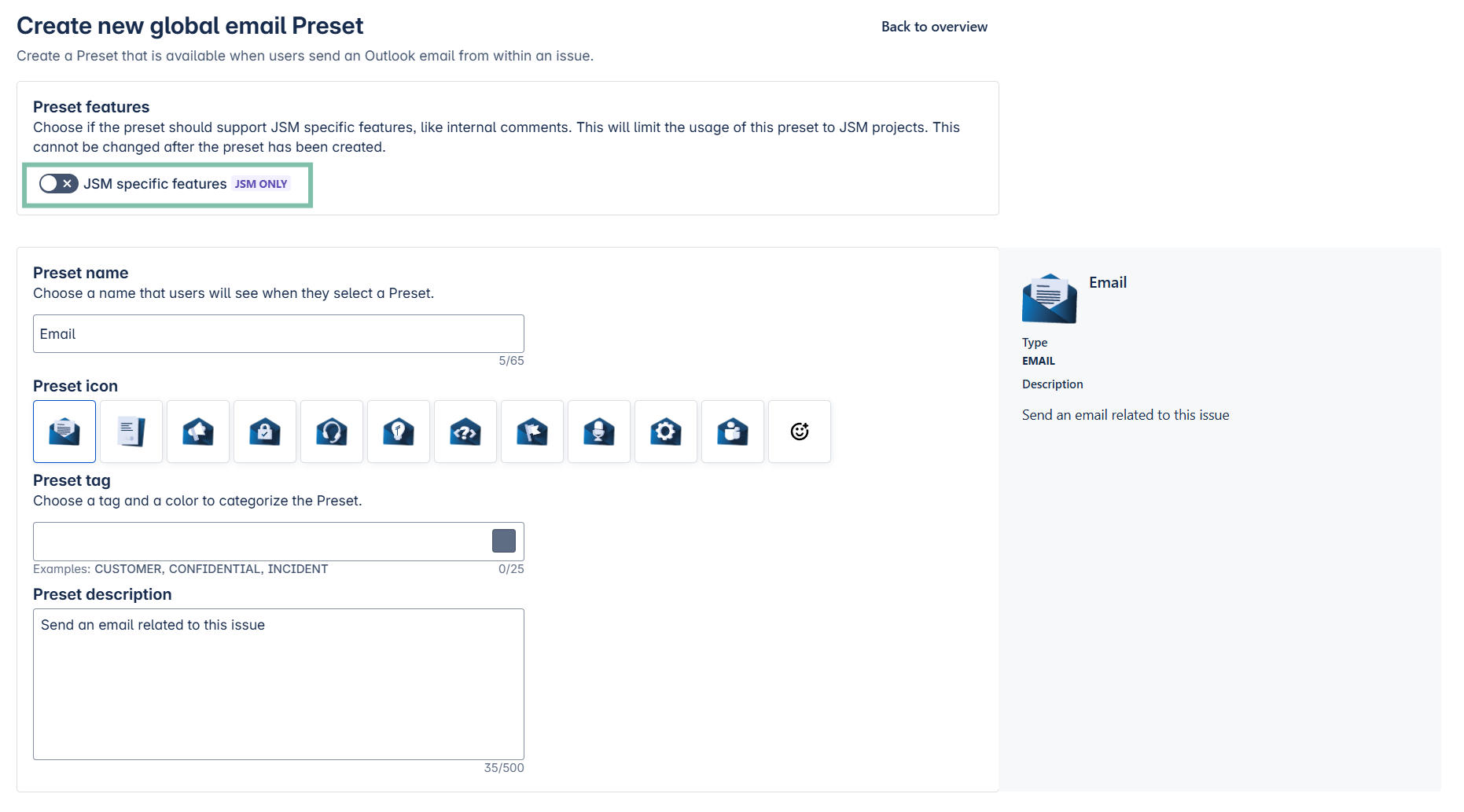Preset: Email
Preset for the Outlook email feature can be defined for all kinds of Outlook emails (new, reply). Learn more about the configuration process below.

Configure a Preset for Emails
Click through this short demo to configure a Preset for your Outlook emails.
Preset settings
Preset framework
Preset features | Decide between Jira or JSM projects. If you want to change the restriction, you will need to create a new Preset. |
Preset name | Choose a specific name so that users understand the usage of the Preset. |
Preset icon | Choose a suitable icon for the Preset. |
Preset tag | Use tags e.g. “internal” / “external” / “sensitive” etc. to categorize the Preset for the user. |
Preset description | Be as precise as possible to distinguish easier among your Presets. |
Default settings
To access sender or recipients data, you must log in with your Microsoft 365 account via this button on the bottom of the page. ![]()
Mail subject and body | Choose among created email templates which content should be prefilled with a Preset for your emails (new email and reply template). |
Sender | Choose a sender of the email, if the mail should be send on behalf of another user or shared mailbox: Set-up a shared mailbox here. |
Recipients | Choose, “to” whom the email should be send, as well as who should be in “CC” and or “BCC”. Static user: Search by email for a required persons. |
Email access | Decide whether to share the content of the email with every user having access to the issue or to keep it private. |
Receipts | Delivery receipt: Receive confirmation when email is received. |
Attachments | Decide on whether to include all Jira attachments when sending new or replying to existing emails from Jira. |
Dialog configuration
Advanced mode | Define, if the email dialog should show more options to choose from such as email priority and categories. |
Priority | Choose the priority of the email and make it a default. Decide among High, Normal, Low. |
Built-in automations
Choose from built-in automations that integrate Microsoft 365 features with Jira. No manual setup is required. These settings are active throughout the chat's lifecycle and have no automation service limit.
Available built-in automation options | |
Email sent | Attach a comment to the Jira issue, when a new email is sent. All involved persons will be notified via email. JSM ONLY Jira comment visibility:
|
Email sent | Choose from drop down menu: 
|
Email sent | Choose a transition of the issue to apply when a new email is created. Select among options provided. 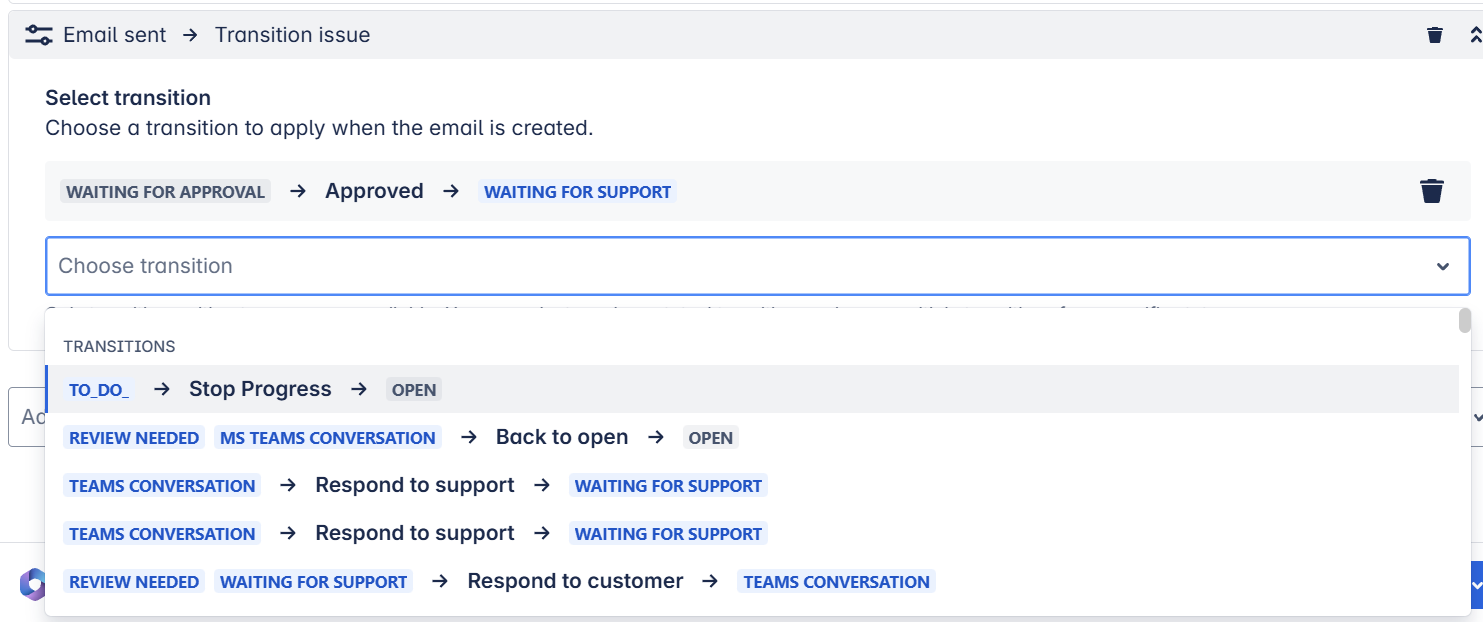 📌 Please note:
|
Email sent | The user will automatically be assigned to the issue, if they send a new email from it (provided that the user has permissions to assign themselves). |
Email received | Attach a comment to the Jira issue, when a new email is sent. All involved persons will be notified via email. JSM ONLY Jira comment visibility:
|
Issue resolved | Backup the email entity connected to this Preset to a Jira issue. *Generate keyword comment |
If you want to set up more advanced Jira automation rules with Microsoft 365, click here.
Finish set-up
Create only | Create the Preset and it will be available in the admin / project settings in Jira. It needs to be manually activated via the settings. |
Create + activate globally | Create and activate the Preset and it is automatically active in all Jira projects with no project-specific settings. 📌 Please note: If there are project specific settings, the project admin still needs to activate the Preset manually via the project settings. |
Create + force activation | Create and activate the Preset and it is automatically active in all Jira projects regardless of project-specific settings. 📌 Please note: Project specific settings will be overridden and the Preset will automatically be available and selectable in the Jira issue. |